Taking the completed Illustrations I wanted to find out how
well they would fit into the original book. By using "InDesign" I can find out
if the Illustrations will fit around the text. For this I am using the mocks so
I can edit any problems for my final pieces. This will also help me find the
size I need my finals to be saved as.
Adobe "InDesign" Is a program used to plan out books before
they are mass printed. It’s a fast alternative for designers and provides a
good system for practicing the planning of the book layout. The program can also be used
for producing digital books for Tablet devices.
To begin I opened a new document in "InDesign" and made the page
to fit the size of the book. My copy of the book measures 20cm by 13cm, so I
made the new document to fit a page spread of 20 by 26.
In "InDesign" an image must be placed on the document by using
the “place” option in “File”. After selecting Place you are given the chance to
select a file from your computer. Once selected the image will appear as a small
thumbnail next to your mouse cursor. When you left click it will place the image
on your document.
The image may need resizing which is done by using the mouse
and “SHIFT”. Now my images are in place I
want to simulate an actual book page by placing text. I firstly add a page number
to the bottom centre of the page by using a text box.
I add a text box to the
rest of the page and fill it with random text. To do this I right click the
text box and go to “Fill with Placeholder Text”. This will give me a good idea
of how the page would look when prepared for the book.
Working out the page
like this means that it’s in scale as I set the page size to to fit the book. This
means that I can now resize my illustrations to fit comfortably in the book. The
resizing is done in Photoshop but the work I have do in "InDesign" has helped me
to understand how my images will look on a page with text.
 |
|
Original drawing compared to the resized version.
|
I continued this process for all my finals and saved a version which
was sized for the book.



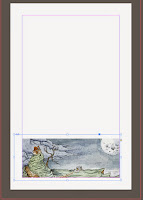



No comments:
Post a Comment